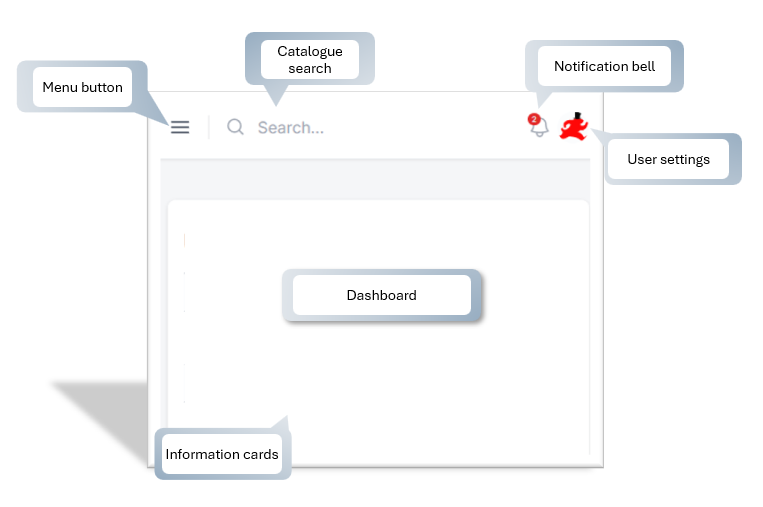Desktop view

Mobile view
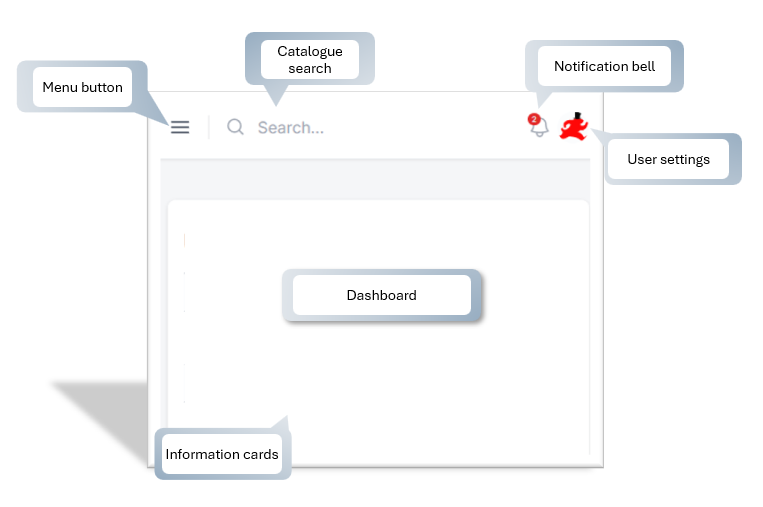
The dashboard gives you the latest information at your finger tips and is a jump of point for all your administration.
Menu
On the mobile view, you can slide out the menu by clicking the menu button.
You can access all aspects of your hire business from the menu.
Catalogue Search
You can search the entire catalogue from the dashboard from the search bar. When you search, it will navigate via the catalogue view. To come back to the Dashboard, do so from the User settings icon.
If you are only looking for your stuff then use the Inventory option from the menu.
Notification Bell
The notification bell follows you around the app to indicate when you need to take action. When there is a notification, a red badge will be displayed on the bell icon so that you know there is some action required. When you click the icon, it will take you to your Notification list.
User Settings
Click the user settings icon will drop down a short menu of options:

- See this article for more information about updating Your Profile.
- See this article for more information about changing your password.
- Simply click the Logout option to log out of the app.
Information Cards
The dashboard contains a number of information cards to give you an at-a-glance view of your most recent updates.